
Transforming your instructor-led, face-to-face courses into live, interactive online training sessions is easier than you think!
In fact, you can probably deliver live, interactive online training using the software you already have plus Prezentt.
Video Meeting & Collaboration Software
Use your favorite collaboration or video meeting software such as Microsoft Teams, Zoom, Google Hangouts, Webex, Goto Meeting etc to deliver the video of you speaking, share your screen or virtual whiteboard and engage participants in online discussions or chats.
You can even record the sessions so that participants can review these later and enhance their learning.
Depending on the style of training you deliver, the “breakout rooms” feature of Teams or Zoom might also be useful if you want to create small, ad hoc groups of participants to work on a group task or discuss a question.
If you need to see what your participants are doing on their screens (e.g. training in how to use a specific software solution), you may want to use the Breakout Rooms feature of Zoom, or get some remote monitoring software such as TeamViewer or AnyDesk. These allow you to watch participants as they work then have private conversations with them to guide them through problems and congratulate their successes.
If you don’t need remote control or virtual whiteboard functionality and only work with smaller groups, you may even be able to do everything you need just using free tools such as Facebook Messenger or WhatsApp.
Combine with Prezentt
Share the Prezentt link with your participants so they can use Prezentt to see your slides, add their own private notes to your content, access course materials and complete surveys, feedback forms and polls. Prezentt also automatically captures all the details of your participants and creates an attendance register that you can download later.
This works particularly well if participants have two screens (or can use Teams/Zoom/Prezentt on their phone) as they can have the video meeting software or complete training activities on one screen, and have Prezentt with the slides & content on the other.
If you normally use a printed manual or workbook, consider whether this could be translated into slides for use in Prezentt with participants using Prezentt’s note-taking functionality.
Alternatively, could your participants have a PDF copy of your manual on one screen (yes, you’ll have to trust them with this!) while they do their work on another?
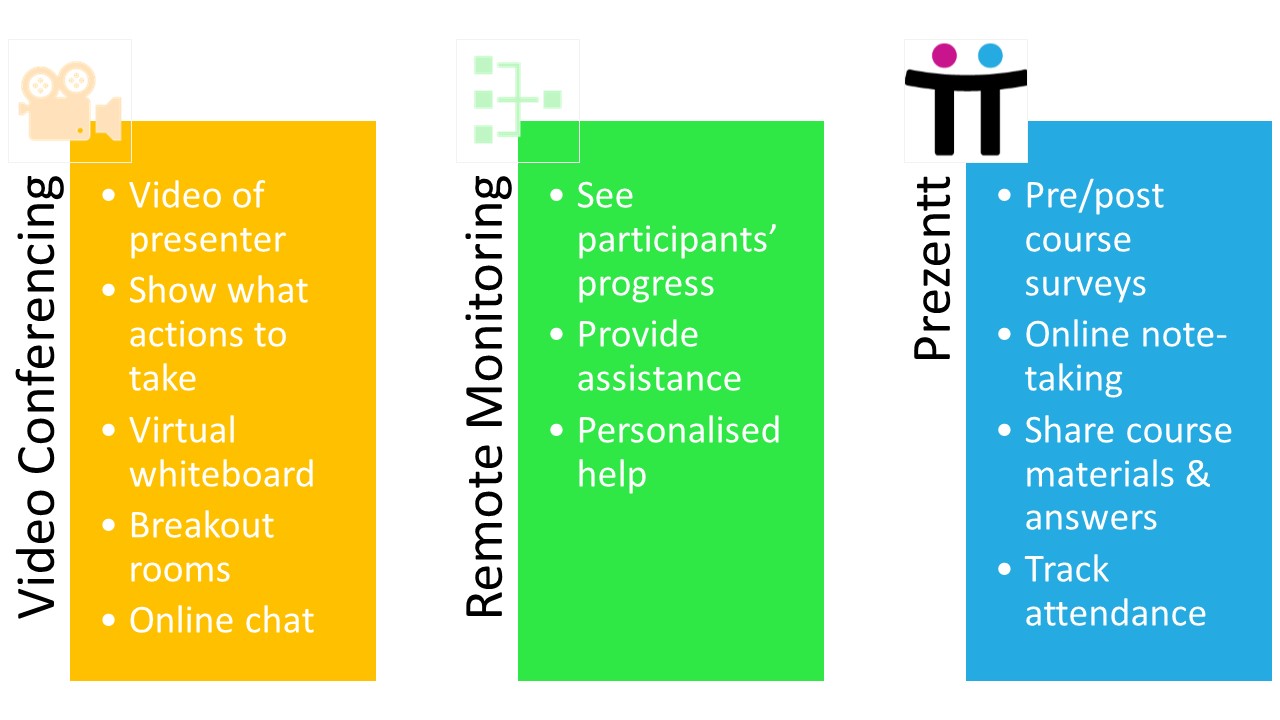
Top 10 tips for delivering live, interactive online training:
- Get a good quality microphone that will deliver the best sound quality possible. Participants will quickly disengage if they can’t hear you properly.
- Ensure you have white, soft lighting on your face so your participants can see you clearly.
- Make sure you keep the sessions short and have more breaks. It’s difficult for your participants to maintain concentration if sessions are longer than approximately 45 minutes.
- Simplify your content more than you usually would if you were face-to-face. Despite the great technology, it’s still not quite the same as being there and seeing the participants’ reactions.
- Dress appropriately for delivering the session and ensure the background is free of distractions (pets, clutter, kids etc).
- Make sure you have everything you need within reach so you don’t have to disappear from the screen to retrieve something.
- Ensure your Internet connection has upload speeds that are as fast as possible. Upgrade if you can. You want to deliver the best possible video and audio experience.
- Encourage your participants to mute their microphones if they’re just listening and use headphones rather than relying on their computer’s speakers. This will minimize distracting background noises.
- Start the session with some ice-breakers and give participants opportunities to speak and contribute wherever possible to ensure they remain engaged.
- Test and re-test everything is working before you begin the session. Use a friend as your guinea pig so you can become comfortable with setting up and running your sessions online. We also recommend providing a “Technical Checklist” of what each participant should install and test prior to attending.
Next Steps